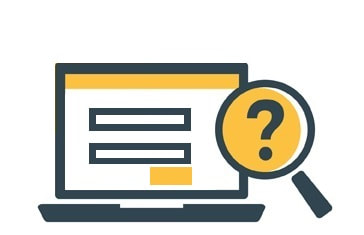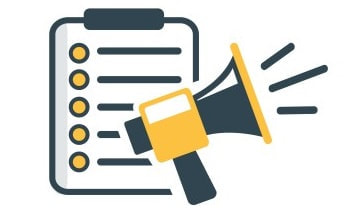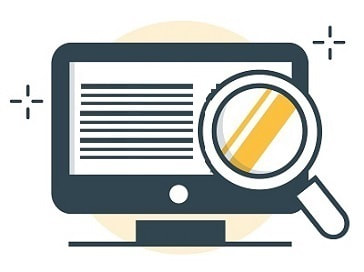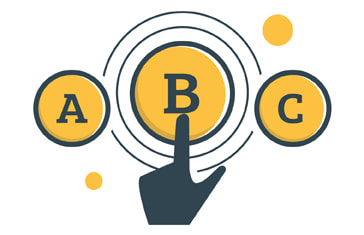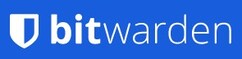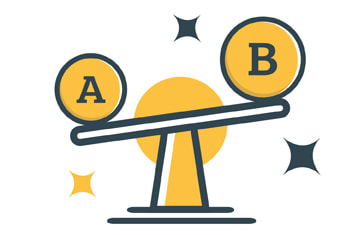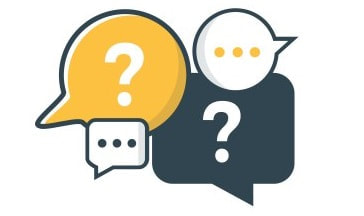The Best Password Managers 2024 - The Definitive New Zealand Guide
Password managers provide a convenient and secure way to manage your login credentials - our guide covers how they work, the best options in the market and what to consider when selecting one.
Updated 3 January 2024
Summary:
To help you select the best Password Manager software for you, our guide covers:
- A Password manager can help you keep all your passwords safe and encrypted, and can enter them directly into websites without you having to remember individual logins
- Password managers use strong encryption algorithms to protect your data, and many offer additional security features such as two-factor authentication to protect your account further. They also make it easy to create strong, unique passwords for each of your accounts, which can help protect against hacking attempts.
- There are many free password managers available, and they’re a good place to start to get used to their functionality. Paid password managers offer additional services like monitoring of information on the dark web, emergency access and customer support
- Password Manager Family plans offer the best value by providing multiple accounts, reporting tools and the option to share passwords between the members of the group.
To help you select the best Password Manager software for you, our guide covers:
MoneyHub Founder Christopher Walsh shares his experience with Password Managers and his preference for NordPass:
|
Christopher Walsh
MoneyHub Founder |
What is a Password Manager?
A password manager is a software tool that helps you manage your passwords by storing them in an encrypted database. You only need to remember one master password to access all other passwords stored in the database. Many password managers offer additional security features like two-factor authentication and password strength analysis.
Why are Password Managers Important?
Password managers are important because they help you create strong and unique passwords for each of your accounts, which is crucial for protecting your sensitive information from hackers. Using the same password for multiple accounts or using weak passwords can put you at risk of having your accounts compromised.
How do password managers work?
Password managers securely store your login credentials for the websites and apps you use. Here's how they typically work:
- Installation: You download and install the password manager software or browser extension on your device.
- Account Creation: You create an account with the password manager, which is protected by a strong master password.
- Password Storage: Whenever you enter a new login credential for a website or app, the password manager will save it in an encrypted form, along with the website or app name and username.
- Automatic Form Filling: When you return to a website or app, the password manager will automatically fill in your login credentials.
- Cross-Device Syncing: Using the password manager across multiple devices will automatically sync your login credentials across all of them.
- Security Features: Most password managers offer additional security features, such as two-factor authentication, to further protect your account.
- Backup and Recovery: Many password managers allow you to back up your data and recover your account if you lose your master password.
What Should I Consider When Choosing a Password Manager?
When choosing a Password Manager in New Zealand, there are several factors you should consider. Here are some key considerations:
- Security Features: This should be one of your top priorities when choosing a Password Manager. Ensure the Password Manager uses strong encryption to protect your data and stores it in an encrypted format. Look for a Password Manager that uses multi-factor authentication, which adds an extra layer of security to your account.
- Additional Features: Consider what features the Password Manager offers, such as password strength analysis, automatic password generation, and the ability to store secure notes and credit card information.
- User Interface and Ease of Use: Choose a Password Manager with a user-friendly interface that's easy to navigate. This is especially important if you're not tech-savvy. The Password Manager you choose should be easy to use and understand. It should integrate with your browser, allowing you to quickly and easily fill in login credentials when you visit a website.
- Compatibility with Antivirus and VPN Software: If you already use antivirus or VPN software, check if they have a built-in Password Manager. Some security software may already offer password management features, which could save you money and simplify your setup.
- Cross-platform compatibility: Look for a Password Manager that works across multiple platforms, including desktop and mobile devices, so that you can access your passwords from anywhere.
- Price: Consider the cost of the Password Manager. Some providers offer a free version with limited features, while others require a monthly or annual subscription fee. Compare prices and features to choose the best option for your needs and budget. Please note: if you have a VPN or antivirus installed, you might already have access to a Password Manager; if you're considering subscribing to one of these services, you might want to consider a bundle that includes a Password Manager.
- Reputation: Look for a Password Manager with a good reputation and a track record of security and reliability. Read reviews and do your research before making a final decision.
- Customer Support: Look for a provider with reliable customer support that's available via phone, email, or chat. They should be able to answer your questions and help you resolve any issues that arise.
MoneyHub Founder Christopher Walsh shares his experience with Password Managers and his preference for NordPass:
|
Christopher Walsh
MoneyHub Founder |
What are the Best Password Managers Available in New Zealand?
There are several password managers available in New Zealand that offer excellent features and security. Here are some of the best password managers available in New Zealand:
Currency and Pricing: Nord prices in NZD but the others on this list prices in USD, which means the true NZD price will vary based on the exchange rate at time of purchase.
Currency and Pricing: Nord prices in NZD but the others on this list prices in USD, which means the true NZD price will vary based on the exchange rate at time of purchase.
NordPass
Website: NordPass
- This is the password manager offered by the Nord product family (that includes NordVPN for safe and anonymous internet activities and NordLocker for cloud storage). NordPass is a highly secure and flexible password manager that uses state-of-the-art encryption to keep your data safe. It has a user-friendly interface and is available for Windows, Mac, Linux, Android, and iOS devices. The tool gives the user the option to choose what method to use for password protection: authentication apps, security key or backup code. These pages explain the product features, and the differences between free and paid plans, which we summarise below:
- NordPass Free: Provides one user account, that can be used on multiple devices but not simultaneously. The tool offers unique password generation, options to autosave and autofill forms, import saved passwords from browsers and export into .csv files. Store credit cards and organise passwords in folders through a WebVault that is accessible through any browser, without having to download additional apps. While no file storage is included within Nordpass, it is possible to get 3GB of secure storage for free by installing NordLocker and logging in with your existing Nord account.
- NordPass Premium: All the features above but the user account can be used on multiple devices simultaneously, allows sharing of passwords, provides emergency access, has a data breach scanner (checks if your personal information is available on the dark web) and provides a health check on existing passwords.
- Family: Provides 6 accounts with all the features included in the Premium Plan.
- Bundle: For additional savings, NordPass Password Manager can be bought as a bundle. “Plus” includes with NordVPN and NordPass, “Complete” includes NordVPN, NordLocker and NordPass.
- Free version: Available, can be used on unlimited devices but not simultaneously
- Trial period: 30 day free trial for premium, and 30-day money back guarantee
- Premium version: Prices vary depending on the length of the subscription, and seasonal discounts. Prices at the time of writing: NordPass Premium costs $33 USD per year on a 1-year plan, or $55 USD for 2 years. (Standard prices as follows: NordPass Premium costs $36 USD per year on a 1-year plan, or $72 USD for 2 years).
- Family plan: Prices at the time of writing: Families costs $44 USD per year on a 1-year plan, or $67 USD for 2 years. (Standard prices as follows: Families costs $72 USD per year on a 1-year plan, or $144 USD for 2 years.
LastPass
Website: LastPass
- LastPass is a popular password manager that offers a free version and a paid subscription with additional features such as emergency access and advanced multi-factor authentication options. It has a user-friendly interface and strong security measures, such as AES 256-bit encryption and two-factor authentication.
- The free version can only be used on one device type (mobile or computer), holds unlimited passwords, can be shared with one more person and offers a password generator.
- The premium version has all the above features but it can be accessed on all devices; the passwords can be shared with multiple people, this plan comes with 1GB of storage on an encrypted vault and has more reporting and monitoring capabilities, plus provides emergency access and customer support.
- There is a family plan as well, that offers all the above features for up to 6 individual accounts, and it has the option to share items and folders between the family group
- Free version: The LastPass free version available with limited features as described above.
- Trial period for Premium: 30 days
- Premium version: LastPass Premium costs $36 USD per year
- Family plan: LastPass Families costs $48 USD per year (covers 6 accounts)
Dashlane
Website: Dashlane
- Dashlane is a feature-rich password manager that offers strong encryption, secure sharing, and the option of a built-in VPN. It also includes a digital wallet that securely stores credit card information and receipts. Dashlane offers various plans:
- The free plan can only be used on one device, holds unlimited passwords, lets you share passwords, notes and Two-factor authentication tokens with multiple users, and provides automatic password generation and 1GB of encrypted storage and live chat support.
- The advanced plan has all the above features but it can be used on unlimited devices and offers Dark Web monitoring (checks if there have been breaches of your data and published on the dark web)
- The Premium Plan offers the above plus VPN services for protection over Wifi
- The Friends and Family plan offers all the benefits of the Premium Plan for up to 10 individual users, that can be managed through a dedicated dashboard
- Free version: the free plan is available with limited features but offers 1GB of encrypted storage.
- Trial period for Premium: 30 days
- Premium version: The Advanced plan costs $33 USD per year; Premium plan costs $40 USD per year
- Family plan: Families costs $60 USD per year (covers 10 accounts)
1Password
Website: 1Password
- 1Password is a well-designed password manager that offers secure password storage, form autofill, and secure sharing. It has a strong security model with advanced encryption and two-factor authentication. It offers a free trial and paid subscription plans for personal and family use. Details on their plans are as follows:
- Premium plan: Provides apps for most platforms (Mac, Windows, Linux, iOS, Android) and browsers (Chrome, Safari, Edge, Firefox, Brave), lets you create, save and autofill unlimited passwords and share them with multiple people; this plan comes with 1GB of document storage, provides two-factor authentication, the ability to restore recently deleted passwords and access to 24/7 email support. Further features we like include advanced encryption (AES-256 bit), a digital wallet to store credit card and online banking information, as well as a “Travel Mode” that lets you remove sensitive data from your devices when crossing borders that can be restored when you return.
- The family plan includes all the previous features and covers 5 people (more can be added at $1 per person), it has the option manage their permissions, restore accounts for them if they get locked out and allows limited sharing between the 5 members.
- Free version: Not offered
- Trial period for Premium: 14 days
- Premium version: Premium plan costs $36 USD per year
- Family plan: Families costs $60 USD per year (covers 5 accounts)
Bitwarden
Website: Bitwarden
- Bitwarden is an open-source password manager with strong encryption and cross-platform compatibility. It has a free version and a paid subscription with features like two-factor authentication, secure file storage, and advanced user management. They offer the following plans:
- Free plan: Provides apps for most browsers and on both desktop and mobile devices, can be used on unlimited devices, can store unlimited passwords, allows sharing items with one other user. Provides automatic password generation, two step login and the ability to perform encrypted exports.
- Premium plan: All the previous features, plus: 1GB storage, enhanced two-factor authentication, emergency access, security reports.
- Families plan: All the features of the Premium but it allows unlimited file sharing with up to 6 users, provides an additional 1GB for organizational storage.
- Free version: Available, can be used on unlimited devices
- Trial period: Not available for Premium, 7 days for Family plan
- Premium version: Premium plan costs $10 USD per year
- Family plan: Families costs $40 USD per year (covers 6 accounts)
MoneyHub Founder Christopher Walsh shares his experience with Password Managers and his preference for NordPass:
|
Christopher Walsh
MoneyHub Founder |
Pros and Cons of Password Managers
Below we present a number of pros and cons about using Password Managers. Overall, the benefits of using a password manager generally outweigh the potential risks, but it's important to choose a reputable provider, follow basic security practices, and weigh the pros and cons before deciding to use one.
Pros:
- Improved password security: Password managers allow you to create and manage strong, unique passwords for all your accounts, which can help protect against potential data breaches.
- Convenience: With a password manager, you don't have to remember multiple passwords for all your accounts. The password manager can automatically fill in your login credentials when you visit a website or app.
- Multi-device access: Most password managers allow you to access your login credentials from multiple devices, such as your computer, phone, or tablet.
- Encryption: Password managers use strong encryption to protect your data, making it difficult for hackers to access your login credentials.
- Password generation: Many password managers include a password generator that can create strong, unique passwords for each of your accounts.
- Two-factor authentication: Some password managers offer two-factor authentication, which adds an extra layer of security to your login credentials.
Cons:
- Risk of data breaches: While password managers are generally secure, there is always a risk of a data breach. If a password manager is breached, your login credentials could be compromised.
- Single point of failure: If you forget your master password, you may not be able to recover your login credentials. It's important to choose a strong master password and keep it secure.
- Not all websites are compatible: While most websites and apps are compatible with password managers, some may not be, which can be inconvenient.
- Subscription costs: While some password managers are free, many require a subscription, which can be a recurring expense.
- User error: While password managers are designed to be secure, they are only as secure as the user. If you don't follow basic security practices, such as using a strong master password or enabling two-factor authentication, your data may be at risk.
- Lack of control: Some users may feel uncomfortable entrusting their login credentials to a third-party provider and may prefer to manage their passwords manually.
Other Options:
If you don't want to use a password manager, there are still some steps you can take to improve your password security:
Know This: While these steps can improve your password security, they are not as secure or convenient as using a password manager which can help you create and manage strong, unique passwords for all of your accounts, and securely store them in an encrypted form.
- Use strong, unique passwords: Avoid using easy-to-guess passwords, such as "123456" or "password." Instead, use long and complex passwords with a mix of uppercase and lowercase letters, numbers, and symbols.
- Avoid reusing passwords: Use a different password for each account to prevent a breach of one account from compromising all of your other accounts.
- Enable two-factor authentication: Two-factor authentication adds an extra layer of security by requiring a second form of authentication, such as a code sent to your phone or an app.
- Regularly change your passwords: Even if you don't use a password manager, it's still important to regularly change your passwords to prevent potential breaches. New Zealanders get hacked all the time - making sure your access is secure avoids risks and hassle.
- Use a password vault: If you're concerned about remembering all of your passwords, consider using a password vault, such as a physical notebook or a digital document, to store your login credentials securely.
- Use a passphrase: Instead of a traditional password, consider using a passphrase that's easy to remember but difficult for others to guess.
- Avoid sharing passwords: Never share your passwords with anyone, and be cautious of phishing scams that may try to trick you into giving away your login credentials.
Know This: While these steps can improve your password security, they are not as secure or convenient as using a password manager which can help you create and manage strong, unique passwords for all of your accounts, and securely store them in an encrypted form.
Frequently Asked Questions
What is a password manager?
A password manager is a software tool that securely stores your login credentials for websites and apps.
How does a password manager work?
A password manager stores your login credentials in an encrypted form, and automatically fills them in when you visit a website or app.
Are password managers safe?
Most password managers are safe and use strong encryption to protect your data. However, it's important to choose a reputable password manager with a good security track record.
Can I trust password managers?
Yes, you can trust password managers as long as you choose a reputable provider and follow basic security practices, such as using a strong master password and enabling two-factor authentication.
Can password managers be hacked?
While there have been some instances of password manager data breaches in the past, they are relatively rare, and most password managers take extensive security measures to protect user data.
How do I choose a password manager?
When choosing a password manager, look for a provider with a good security track record, strong encryption, multi-factor authentication, and cross-device syncing.
Can I use a password manager on multiple devices?
Yes, most password managers allow you to use them on multiple devices and automatically sync your login credentials across all of them.
Do password managers generate strong passwords?
Yes, most password managers offer a password generator that creates strong, unique passwords for each of your accounts.
Can I use a password manager for free?
Yes, there are many free password managers available, as we have mentioned above in this guide, but they may have limited features or be supported by ads.
Is it safe to store my passwords in the cloud?
Password manager data is typically stored in the cloud but is encrypted and protected by a strong master password.
Do I need a password manager if I use two-factor authentication?
Two-factor authentication adds an extra layer of security but doesn't replace the need for a password manager.
Can I use a password manager with all of my accounts?
Most websites and apps are compatible with password managers, but some may not be.
What happens if I forget my password manager master password?
If you forget your password manager master password, you may be unable to recover your data. Therefore, it's important to keep your master password safe and secure.
Can password managers be used in a business environment?
Yes, many password managers offer enterprise plans and features, such as user management and auditing.
Do I still need to change my passwords regularly if I use a password manager?
While using a password manager can make creating and managing strong, unique passwords easier, it's still a good practice to change your passwords regularly to protect against potential breaches.
Is using a password manager safer than not using one when accessing websites on a public network?
Yes, using a password manager when accessing websites on a public network is generally safer than not using one. A password manager can help protect your passwords and sensitive information by securely storing them and generating strong, unique passwords for each site you visit. This reduces the risk of your passwords being stolen or compromised if a public network is hacked or compromised.
Without a password manager, you may be tempted to reuse weak passwords or write them down, which can increase the risk of your accounts being hacked or your sensitive information being stolen. In addition, typing passwords manually on a public network increases the risk of someone looking over your shoulder or using keylogging software to steal your passwords.
However, it's important to remember that no security solution is foolproof, and there is always some risk when using public networks. That's why it's essential to follow best practices for using a password manager on a public network, such as using a strong master password, enabling two-factor authentication, and using a VPN.
Without a password manager, you may be tempted to reuse weak passwords or write them down, which can increase the risk of your accounts being hacked or your sensitive information being stolen. In addition, typing passwords manually on a public network increases the risk of someone looking over your shoulder or using keylogging software to steal your passwords.
However, it's important to remember that no security solution is foolproof, and there is always some risk when using public networks. That's why it's essential to follow best practices for using a password manager on a public network, such as using a strong master password, enabling two-factor authentication, and using a VPN.
What is AES-256 bit encryption, and is it more secure than 2FA (Two-Factor Authentication)?
AES-256 and 2FAs serve different security purposes and are not directly comparable. AES-256 is a symmetric encryption algorithm used to secure data in transit or at rest. It provides a strong level of security and is widely used to protect sensitive information, such as financial transactions and government communications.
On the other hand, 2FA is a method of authentication that requires users to provide two forms of identification to access their accounts or sensitive information. Typically, this involves providing a password or other form of authentication and a second factor, such as a code generated by a mobile app or a physical token.
While AES-256 provides strong encryption, it does not provide any authentication, meaning that if someone gains access to the encryption key, they can decrypt the data without any further authentication. 2FA, on the other hand, provides an additional layer of security beyond just a password or other form of authentication, making it more difficult for attackers to gain unauthorized access to an account or system.
On the other hand, 2FA is a method of authentication that requires users to provide two forms of identification to access their accounts or sensitive information. Typically, this involves providing a password or other form of authentication and a second factor, such as a code generated by a mobile app or a physical token.
While AES-256 provides strong encryption, it does not provide any authentication, meaning that if someone gains access to the encryption key, they can decrypt the data without any further authentication. 2FA, on the other hand, provides an additional layer of security beyond just a password or other form of authentication, making it more difficult for attackers to gain unauthorized access to an account or system.
MoneyHub Founder Christopher Walsh shares his experience with Password Managers and his preference for NordPass:
|
Christopher Walsh
MoneyHub Founder |